by Neil Bauman, Ph.D.
Captioned (CapTel) telephones have been around for a few years now. With these special phones, you can both hear the caller and read whatever you miss hearing on the small screen on the phone a few seconds after the caller has said it.
The downside of this is that you need to have the special CapTel phone (and they are quite expensive). What happens if you are away from home, or don’t have a CapTel phone on your desk at work, or you have a digital line?
Here’s some exciting news. March 1st, 2008 saw the beginning of a new web CapTel service by both Hamilton Relay and Sprint Relay. Now you can make captioned phone calls from ANY phone, not just CapTel phones if you have a computer on-line with you, and the best news about it is that it is absolutely free. It doesn’t cost you a penny extra to call anywhere in the USA. (Sorry foreign readers, if you are outside the USA, you are out of luck.)
For example, say you are away from home on vacation. If you stop at a coffee-shop that is Wi-Fi enabled, you could make a web CapTel phone call using your cell phone and read the words on your lap-top computer at the same time. Nice, huh? You could do this in a hotel room, or a client’s office, or a friend’s home—virtually anywhere you can get an Internet connection and be near a phone at the same time.
Web CapTel works with all phones and with all computers with Internet access. You can access in from the two (below) providers:
To make things easy, both companies have exactly the same registration/sign up forms. Furthermore, to have your incoming calls captioned, you use the same 800 number.
Before you can use web CapTel, you first you need to register with either or both of the above relay services. Registration is easy, and again, it doesn’t cost you a penny. You’ll need to come up with a different User Name and Password for each service.
When you have filled out the on-line registration form, they send you an email within a few minutes with a link to activate your account.
Once you are registered and have activated your account, making outgoing calls is easy. Here’s all you do. Go to one of the above web sites and log on with your user name and password. Then fill in the appropriate places in the “Place and Receive Calls” form. The left side of the form is for placing calls.
You put the number of the phone you will be using in the first box (this may not be your own phone number, but the number of the particular phone you are going to be using at that point), and the number you are calling in the second box. Choose your language preference. Both English and Spanish are supported, however English is checked by default. Finally, click the “Place Call” button. Now wait until your phone rings, then answer it in the normal fashion. Anything the other party says will shortly appear in the Web CapTel window on your computer screen. It’s that simple.
To receive incoming calls, you fill out the right side of the “Place and Receive Calls” form. You put the number of the phone you want to use in the box (again, this is not necessarily your own phone number, but the number of the phone you are going to be using at that point) and then click on the “Start Waiting For Calls” box. Leave your computer on and connected to the Internet with that program running in the background.
To use this incoming web CapTel service, you need to instruct people that in order to reach you, they must first dial 1-800-933-7219. They will then be instructed to dial your number followed by the pound (#) sign. Your phone will ring and the Web CapTel screen program will become active. You will both hear and read what the person is saying. Again, it’s that easy! When you no longer want to use this service, log off and the “system” returns to normal again.
Note: there is a delay of a few seconds between the time you hear your party’s voice and when those words appear on your monitor. This is normal, so you have to get used to it.
If the captions get too far behind, or things are obviously missing, you need to have your party slow down a bit so the relay operator working behind the scenes can keep up.
It is your responsibility to ask your caller to repeat anything that does not come through properly. Maybe the relay operator didn’t understand it correctly either. (The relay operator has no way of telling your party that he/she didn’t hear them—so you have to be the “mouthpiece” in those cases.)
Finally, don’t forget to log out when you are finished.
Now go try it out. It really works!


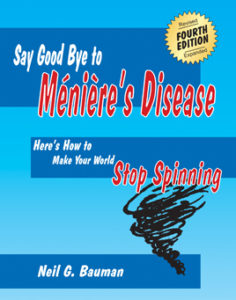
Are there translators devices deaf people can use in college lexture setting or Church Sermons?
Richard
682-518-9448
richard_fraser2005@yahoo.com